How to Hyperlink
One of the most frequent questions I see asked in blog comments is “how do I hyperlink to a web page?” Since this requires some basic HTML knowledge, and not everyone who blogs is familiar with HTML, I’m not surprised there are many who don’t know how to do this. However, it’s hard to tell someone how to add a hyperlink in a reply to a comment without actually adding a hyperlink. So, for the benefit of those who need to know, here’s the HTML code:
<a href=”http://www.MyWebSite.com”>My Page</a>
You should be able to put that into most blog comment boxes (adding the appropriate URL between the quote marks, and changing “My Page” for whatever you want the link to say).
Questions, comments, observations…?
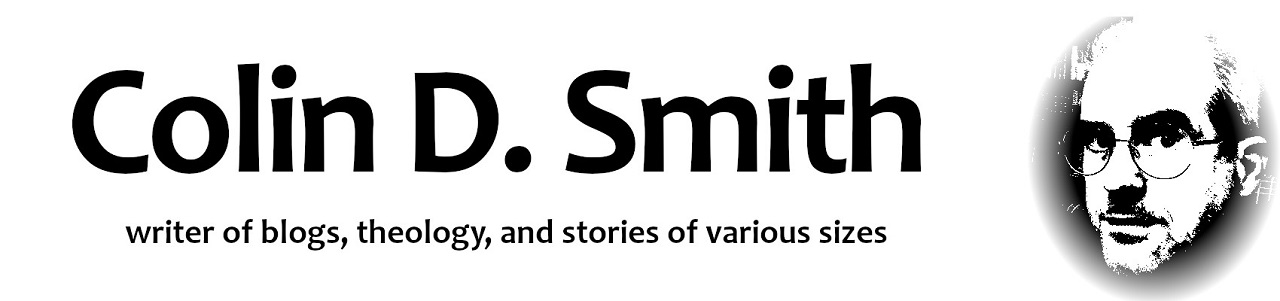

Colin!!!! You da man. Tell the missus, it’s okay if I say that. I only mean it in an HTML format kind of way. Thank you!!! 🙂
You’re welcome, Donna! And that’s okay–I’m sure she understands. I have a co-worker who always says that to me all the time. 🙂
Tested! Worked! Whoop!
Here’s the harder question, I think…, and not to snatch more of your time – but, do you know how I take people to just a picture, like a .jpg on my desktop?
Linking directly to your desktop is not something you want to do over an open internet connection. If you have the picture online somewhere you can use the URL for the picture in the hyperlink. So, for example, if you wanted to take someone to the picture of Little Dog, you would simply change the URL in the hyperlink to wherever WordPress stores the picture. For Little Dog, it seems WordPress hyperlinks directly to the picture if you click on it, so that will tell you where the picture is stored. If I click on the picture, I go to this location:
https://donnaeverhart.files.wordpress.com/2014/12/016.jpg
Just put that as the URL in the hyperlink, and it will take people to the picture of Little Dog, not the blog article.
Does that make sense?
It does! I wondered about the desktop thing…something in the back of my head muttered “bad idea.” I actually thought of my WP files, but wasn’t sure that would work and didn’t want to do too many “tests” on Janet’s site. This is perfect!
Thank you, again, Colin!
No problem, Donna–glad to help! 🙂
Thank you, Colin!! I’ve been totally lost as to how to do this. Haven’t tested it yet, but I see Donna has 🙂
You’re very welcome, AJ! 🙂
Hi Colin, thanks for the helpful article! Totally with you on pasting in the URL, but I am still a little confused about the “My Page” part though. What do you mean by “whatever you want the link to say”?
Thanks!
Thank you, Kelsey!
That’s the part of the link you see on screen. In the example I used, you wouldn’t see the http://www.MyWebSite.com; all you see is “My Page” which has been made clickable. When you click on “My Page”, you are taken to http://www.MyWebSite.com. Since the “My Page” text doesn’t affect the web site address–it’s just the text that the user clicks on to go to the link–it doesn’t matter what this says.
Does that make sense?
Oh, like when text says “This video is funny” and “this video” is the part that’s hyperlinked?
Yes–that’s right! 🙂
Thanks, Colin, for taking the time to correct my link, and then showing me how to do it for myself! Much appreciated. I feel downright techie now.
Cheers,
Amanda
You’re very welcome, Amanda! And so you should feel techie. 🙂
Thank you, thank you, thank you. I gotta find a link to share now. Wait, no I don’t. I have to edit chapter 36 now. Rats a rooney, I’ll have to get back to this later.
But still, thanks so much. I love learning something new … if I did.
You are most welcome, John! I hope it proves useful to you. 🙂
Very helpful! Thank you, Colin.